Uploading a Pre-recorded Video into Kaltura
These instructions are for uploading a video you created elsewhere into the "My Media" library in Canvas.
Kaltura provides several ways to record, save, and submit videos for assignments. See the Kaltura help page to learn about recording directly within Kaltura.
If you require additional assistance, please reach out to the help desk.
Uploading A Pre-recorded video into Kaltura -- Walkthrough
-
Click on the "My Media" selection on your course menu.

-
On your My Media page, select Add New.
-
Select Media Upload.
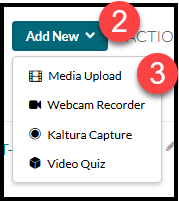
-
From the Upload Media screen, you may drag and drop a media file into the window or choose to browse and locate your media file.
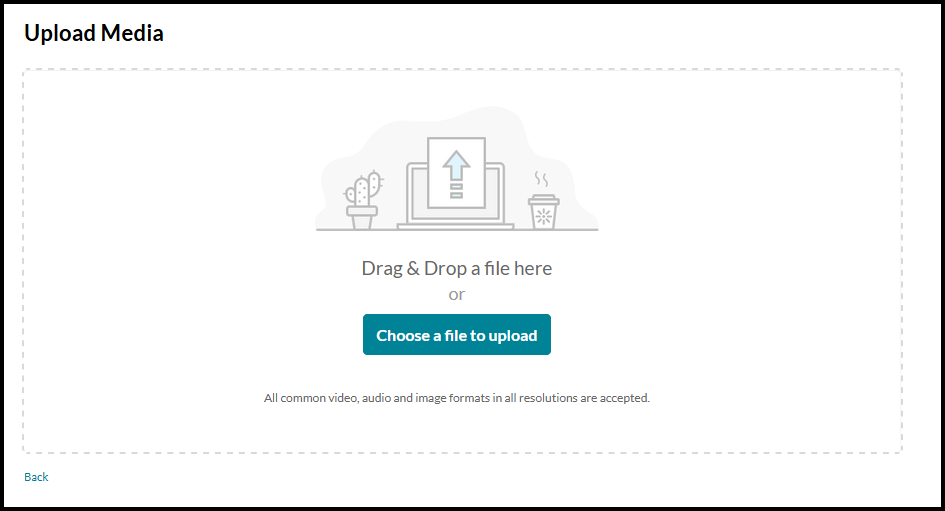
-
Once the video has uploaded, you are required to provide a title. You are encouraged to use your last name and the assignment name as part of the title if you are submitting your video for a class. You also have the option of adding a description and tags. Select Save when ready.
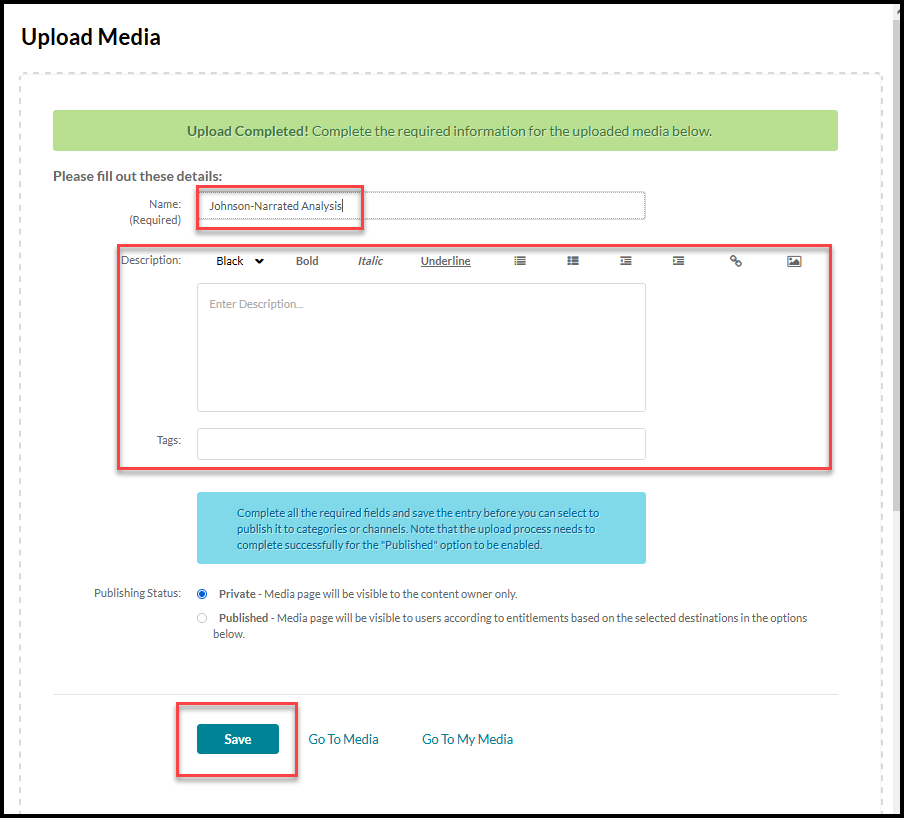
-
After saving the video, you can choose Go to Media to review or edit the video. Choose Go to My Media to return to the media library.
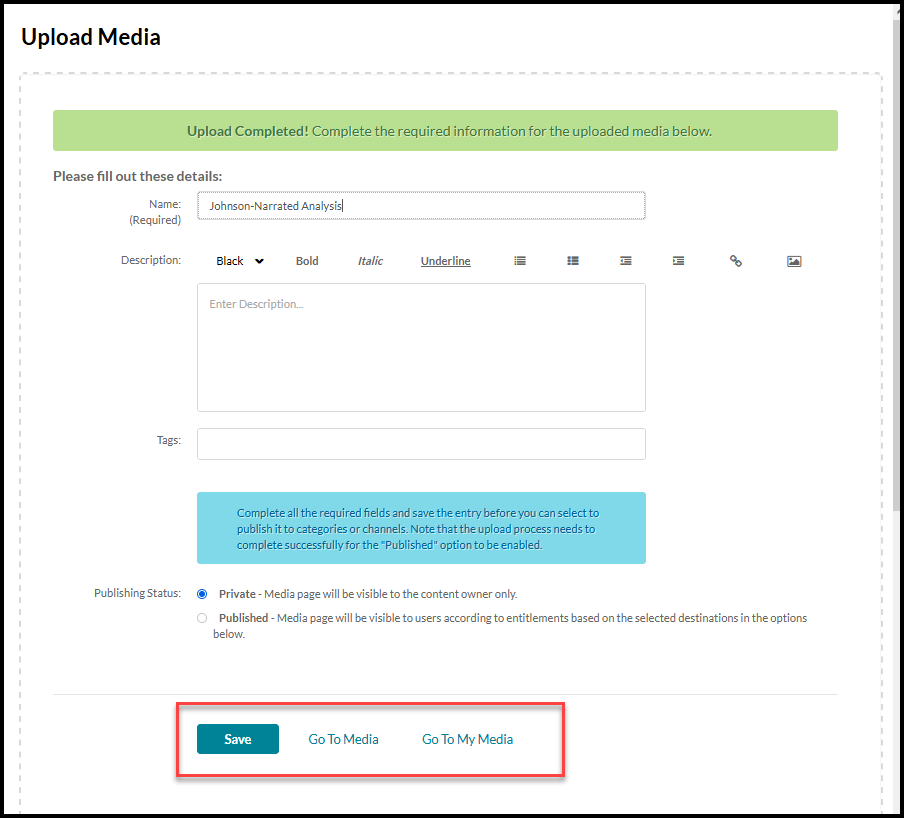
To learn more about submitting video content in your classes, visit the Kaltura help page.
