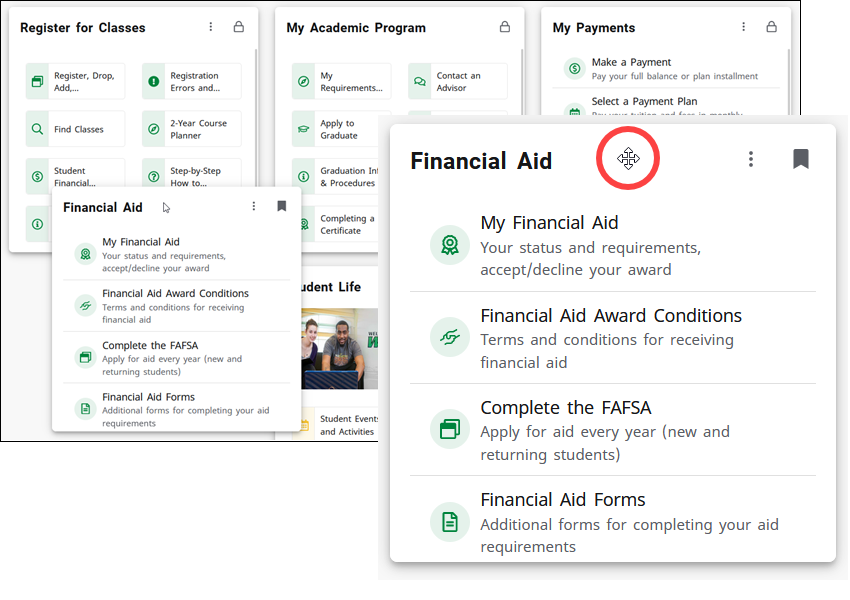Customizing Your MyWilmU Home Page
You can customize your MyWilmU home page by adding cards with the content and services that matter to you.
Locked Cards
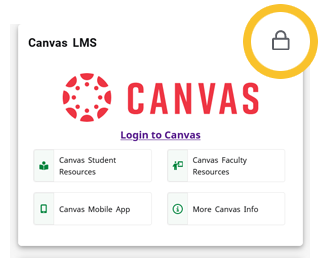
Any card that's on your home page with a lock icon means you can't remove it or move it to a different place. These cards will appear first on your home page.
Unlocked Cards
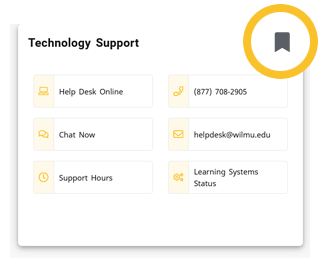
Cards that are on your home page that can be moved or removed appear with a bookmark icon.
Adding (Saving) Cards to Your Home Page
Any unlocked card you see on any page in MyWilmU can be saved to home page. See Browse and Search to learn how to find cards or services that aren't already on your home page.
- To save any card to your home page, select the unfilled bookmark icon.
- Moving your pointer over the icon shows "Save card to home page" before selecting.
- Selecting the bookmark fills in the icon and shows "Saved to home page" after selecting.
- Return to your home page using the main menu to see the card is added as the last card on the page.
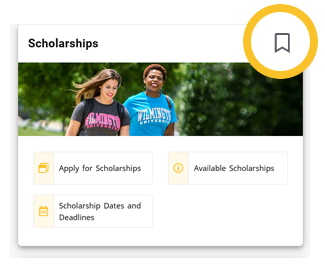

Moving, Reordering or Removing Cards on Your Home Page
You can move or remove any unlocked card on your home page to a different location according to your preference.
- To move an unlocked card:
- Move your pointer over the card title.
- When your pointer changes to a move icon, drag and drop a card to a different place on the page. However, you can only move unlocked cards to a position after locked cards. Locked cards will always appear first on your home page.
- To remove an unlocked card, select the filled bookmark icon.