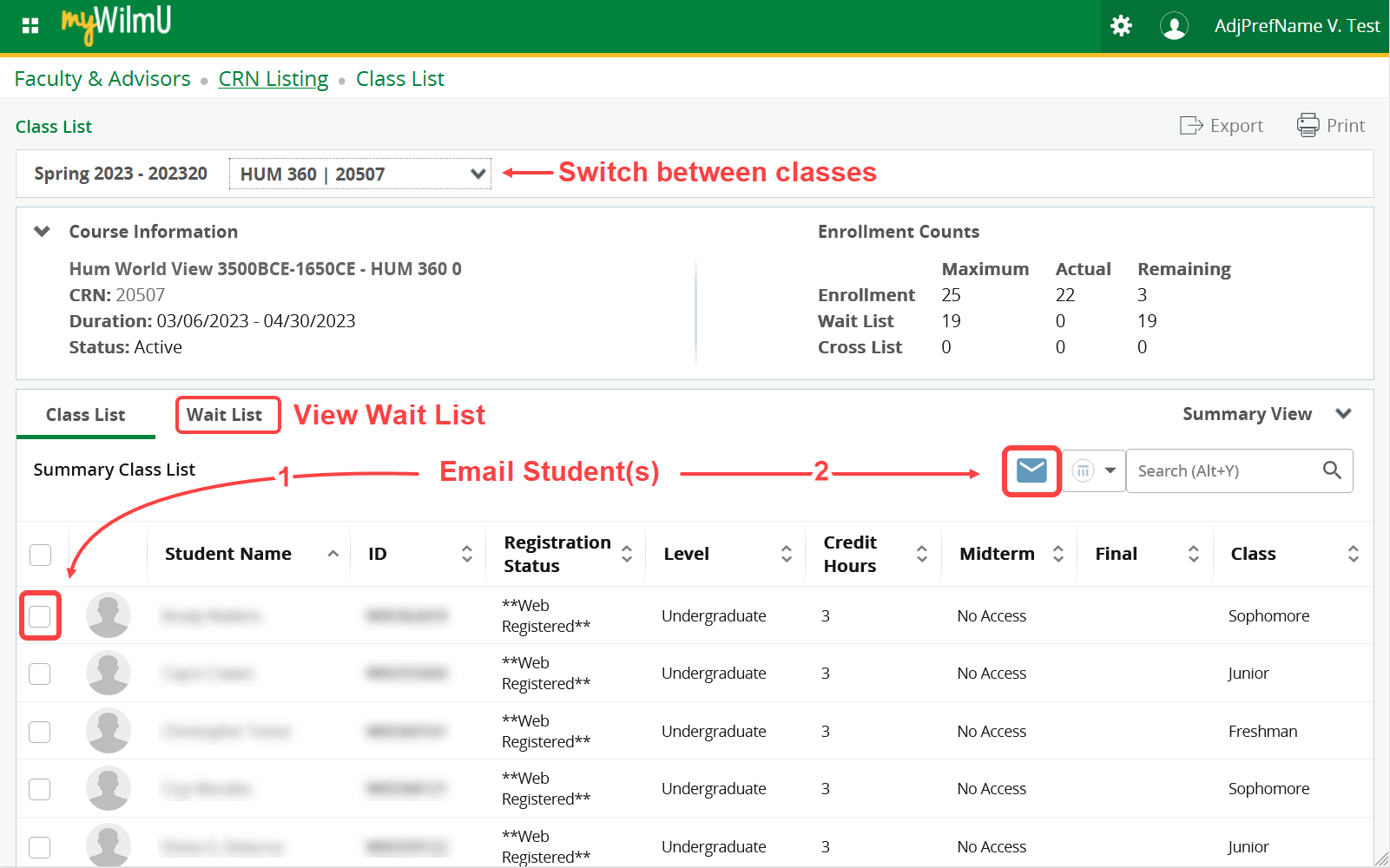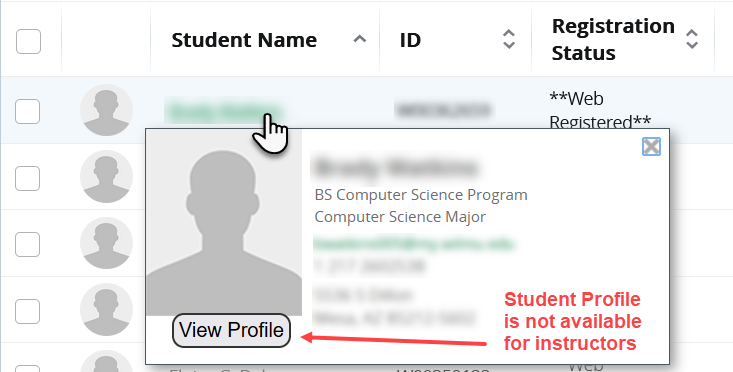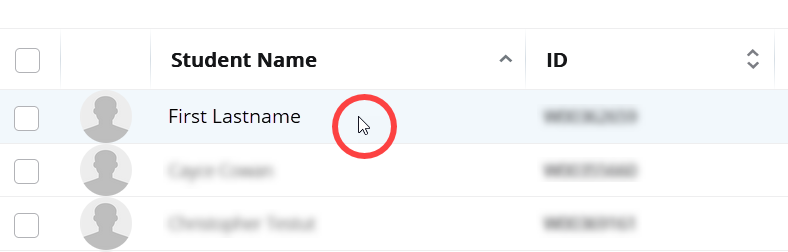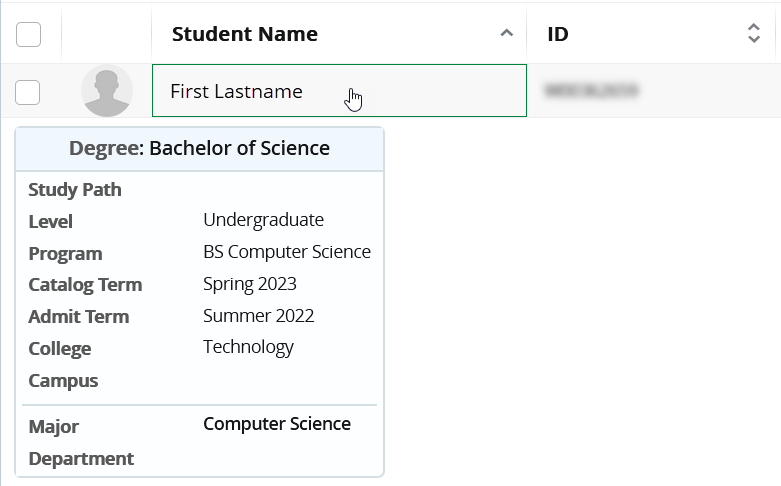Class List (Roster) for Faculty in MyWilmU
Class List provides information about class enrollment for each class you're assigned to teach. Access the Class List from your Faculty Assignments page in myWilmU.
Class List shows:
- Maximum class size and enrollment counts.
- List of students enrolled along with some information about each student, including an official ID Photo.
About Photos: The class list will only show an official ID photo for students who have completed Identity Verification (for both on-campus and online students).
- You may hover your cursor over a student name to see a larger ID photo, and student contact information. For most instructors, selecting View Profile will produce an error.
- You may select a row for a student in the class list to see additional student information, such as the student's academic program. When selecting a row in the class list, click anywhere in the row except the linked student name. Selecting the linked student name will produce an error for most instructors.
- If your class has a Wait List enabled, you can select Wait List to view students waiting for an open seat to enroll if the class is full.
- You can conveniently send an email to one or more students by selecting the checkbox to left of the student name(s), then selecting the Email button.
Note: This opens a new email message in the default email software installed on your computer or device with all of your student's email addresses pre-filled. This only works if you have email software installed and setup on your computer or device (such as Outlook or Apple Mail). It will not work with web-browser-based email. We recommend sending messages to students via Canvas for the duration of your class so that relevant student communications can be recorded within the class.
- You can easily switch between classes by selecting a different class in the Course ID | CRN drop-down list near the top of the page.
Screen Shots