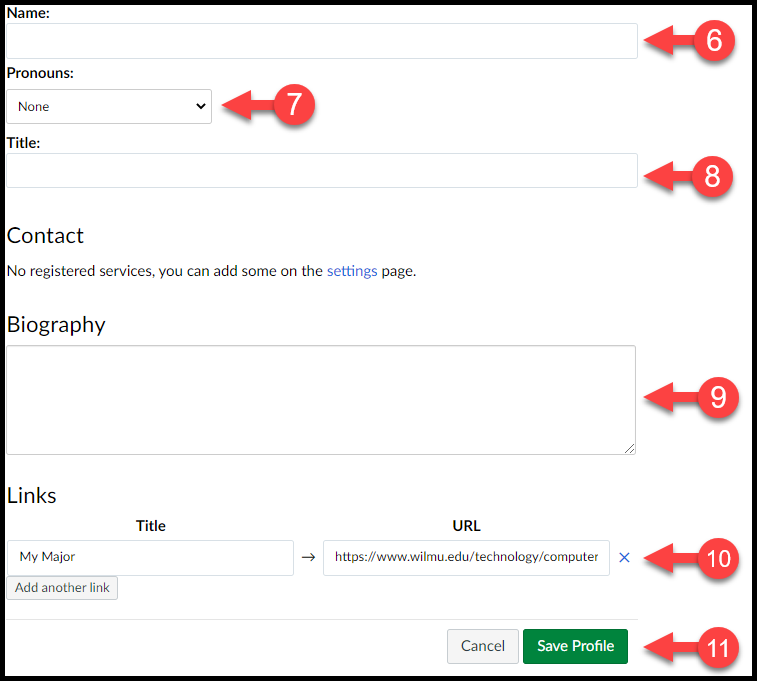Creating A Canvas Profile
Profiles allows you to update your name, preferred pronoun, preferred contact methods, and any personal links for your account. Profile information is accessible to all users enrolled in your courses. As a standard practice, Wilmington University students are expected to maintain professionalism in their content and activities within Canvas. Moreover, it's recommended that students refrain from sharing personal details like phone numbers, personal emails, or home addresses on Canvas to prioritize safety and privacy.
How to access your profile:
- In Global Navigation, click the Account link
- Click the Profile link
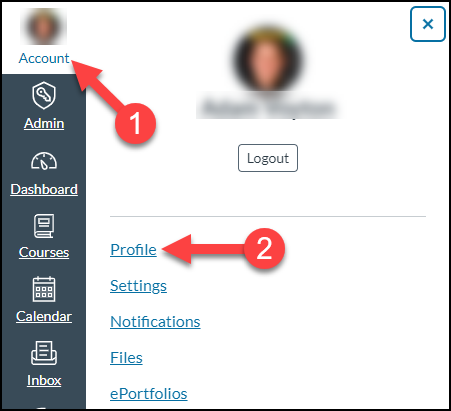
- To upload a profile picture, click the profile picture icon. To upload a new profile picture, click the Upload a Picture tab, then click the choose a picture link. You can also drag a picture from your desktop and drop it into the uploader. Learn more about the three ways to add a profile picture.
Tips for profile pictures:- Please choose an appropriate picture to represent yourself. Wilmington University has the right to remove pictures that are not appropriate for a classroom setting.
- Images should be square in size to prevent your picture from being resized or distorted.
- Files can be any type (.jpg, .png, .gif) or size as long as you have room in your personal files to store the file. Canvas recommends that your profile picture be as small as possible.
- Your personal files quota is enforced when uploading a profile picture. If you do not have enough storage space in your personal files, you will not be able to upload your profile picture. Create more space by removing some files in your personal files.
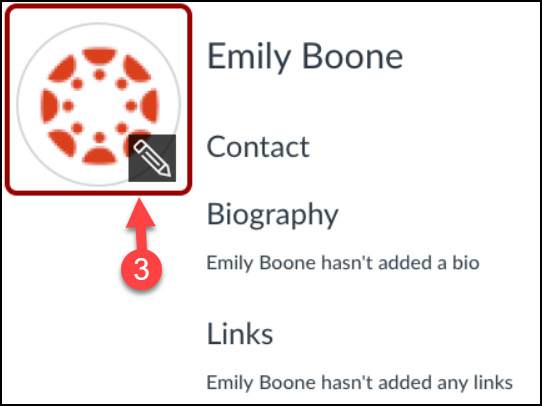
- In the top right corner, click the traffic light button.
- Then click "Edit Profile".
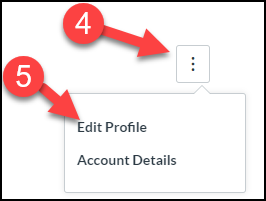
- If you would like Canvas to show a preferred name, visit our Student Preferred First Name page for instructions.
- You can select you preferred pronoun to one of the following options: None, She/Her, He/Him, or They/Them.
- Type your biography in the biography field. You can add hobbies and interesting facts about yourself.
- To add personal links to your profile, such as personal websites, blogs, or portfolios, enter the title of the link in the title field. Then copy and paste the URL in the URL field.
- Click the Save Profile button.