Canvas Mobile Apps
The Canvas by Instructure app is the mobile version of Canvas that helps you stay current with your courses anywhere you go. Download the free Canvas app on Android and iOS devices.
- Choose the Right App: Canvas Student App | Canvas Teacher App
- Install the App
- How Should I Use the Student App?
This app enables students to subscribe to push notifications. Details about each notification type can be found in the Canvas Notifications PDF
How to Install the Canvas Apps
- From your mobile device's app store, search "Canvas by Instructure" (iOS) or "Canvas" (Android) or "Canvas Teacher" (Both)
- In the school name field, type "Wilmington University" or type this URL * exactly as stated below:
https://wilmu.instructure.com
*Be sure to include the special characters (colon, forward slashes, and periods). Without these special characters, it will not allow you to login. - Login with your myWilmU username (email address) and password on the myWilmU login page.
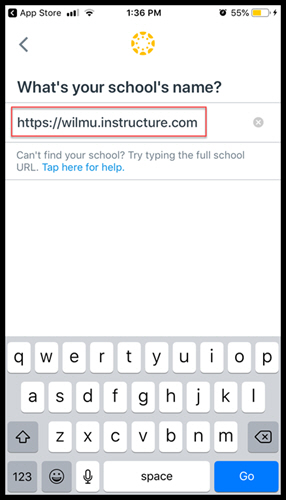
How Should I Use the Canvas Student App?
You can do a lot on the Canvas Student app, but some things work better than others.
DO |
DON’T |
|---|---|
Checking Course Content, Grades, and Calendars: Use the app to easily stay on top of what you need to do! |
|
Notifications: Enable notifications to be the first to see class announcements and added assignments! |
|
Discussion Boards: Easily read and answer discussion posts in the app! |
Outside Apps: Tools such as Respondus Lockdown Browser necessitate the installation of a separate software application for operation. |
Talk to Text: You can use the talk to text feature on your device within the Canvas app. |
